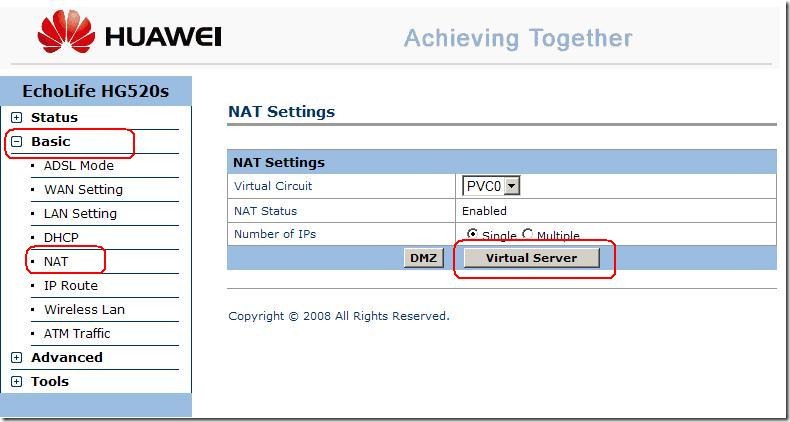⊙¤ ㊣★☆♀◆◇ ◣◢◥▲▼△▽⊿◤ ◥▆ ▇ █ █ ■ ▓ 回 □ 〓≡ ╝╚╔ ╗╬ ═ ╓ ╩ ┠ ┨┯ ┷┏┓┗ ┛┳⊥﹃﹄┌ ┐└ ┘∟「」↑↓→←↘↙♀♂┇┅ ﹉﹊﹍﹎╭╮╰ ╯ *^_^* ^*^ ^-^ ^_^ ^︵^ ∵∴‖︱ ︳︴﹏﹋﹌ ♂ ♀ ♥ ♡ ☜ ☞ ☎ ☏ ⊙ ◎ ☺ ☻ ► ◄ ▧ ▨ ♨ ◐ ◑ ↔ ↕ ▪ ▫ ☼ ♦ ▀ ▄ █ ▌ ▐ ░ ▒▬ ♦ ◊ ◦ ☼ ♠ ♣ ▣ ▤ ▥ ▦ ▩ ぃ◘ ◙ ◈ ♫ ♬ ♪ ♩ ♭ ♪ の ☆ → あ £ ❤ 。◕‿◕。 ✎ ✟ஐ ≈ ๑۩۩.. ..۩۩๑ ๑۩۞۩๑ ✲ ❈ ➹ ~.~ ◕‿-。 ☀☂☁【】┱ ┲ ❣ ✚ ✪ ✣ ✤ ✥ ✦ ❉❥ ❦ ❧ ❃ ❂ ❁ ❀ ✄ ☪ ☣ ☢ ☠ ☭ ♈ ➸ ✓ ✔ ✕ ✖ ㊚ ㊛ *.:。✿*゚‘゚・✿.。.: *
ð å Å Â ª Ä Á À ã Ã ß Ç ç © ¢ d ð Ð ë é ê è í € £ Ë É Ê È ƒ µ ïí î ì ¡ ¦ Ï Í Î Ì ¿ £ ¿ ñ Ñ ø Ø º ° ¤ Õ ๐ O þ Þ ü ú û ù µ Ü Ú Ù ①②③④⑤⑥⑦⑧⑨⑩ ⑪⑫⑬⑭⑮⑯⑰⑱⑲⑳ ⒶⒷⒸⒹⒺⒻ ⒼⒽⒾⒿⓀⓁ ⓂⓃⓄⓅⓆⓇ ⓈⓉⓊⓋⓌⓍ ⓎⓏ ⓐⓑⓒⓓⓔⓕ ⓖⓗⓘⓙⓚⓛ ⓜⓝⓞⓟⓠⓡ ⓢⓣⓤⓥⓦⓧ ⓨⓩ ㊊㊐㊋㊌㊍㊎㊏ ㊐㊑㊒㊓㊔㊕㊖㊗ ㊀㊁㊂㊃㊄㊅㊆ ㊇㊈㊉ ㋡
➸ ❝❞° ﹌﹎ ╱╲ ☁ ₪ ¡ Þ ✱ ௫ μ o(‧”’‧)o 。◕‿◕。 べòべあ ぃ £ ❤ 。◕‿◕。 *^_^* ^*^ ^-^ ^_^ ^︵^ Û × ÿ ¥ æ Æ Œ ® © ™ ¿ ½ ¼ ¾ ¬ ¨ ¯ · « » ¹ ² ³ ‡ † þ Þ ¤ § ک ± ÷ ¦ ◢ ◣ ◥ ◤ ▽ ▓ ▒ ░ Café № @ ㊣ ™ ℡ 凸 の ๑۞๑ ๑۩ﺴ ﺴ۩๑ o(‧”’‧)o ❆ べò⊹⊱⋛⋋ ⋌⋚⊰⊹ ⓛⓞⓥⓔ べ ☀ ☼ ☜ ☞ ⊙® ◈ ♦ ◊ ◦ ◇ ◆ εїз
⊙▂⊙ ⊙0⊙ ⊙︿⊙ ⊙ω⊙ ⊙﹏⊙ ⊙△⊙ ⊙▽⊙ ≧0≦ o(╥﹏╥)o //(ㄒoㄒ)// {{{(>_<)}}} ☀ <º))))><.·´¯`·.§ h £ ® ß € ¯|¯ •·.·´¯`·.·• .·´¯`·.><((((º> —(•
۩۞۩๑ ♡♪۩ ™ ♡ 美鳥の日タ ♥ ◕。◕ ♡.1 ⊙●○①⊕◎Θ⊙㊣★☆♀◆◇◣◢◥▲▼△▽⊿◤ ◥ ♡.2 ▆ ▇ █ █ ■ ▓ 回 □ 〓≡ ╝╚╔ ╗╬ ═ ╓ ╩ ┠ ┨┯ ┷┏ ♡.3 ┓┗ ┛┳⊥﹃﹄┌ ┐└ ┘∟「」↑↓→←↘↙♀♂┇┅ ﹉﹊﹍﹎╭ ♡.4 ╮╰ ╯ * ^*^ ^-^ ^︵^ ∵∴‖︱ ︳︴﹏﹋﹌︵︶︹︺ ♡.5 【】〖〗@﹕﹗/ ” _ ┈━═☆ ┣▇▇▇═─ ♡.7 ゅ≈小鱼≈ゅ 卐 ♡ゞ、 时差 7 or 8 小时`ヅ♡ ◈◇ ♡. ♡.16 ( E___E ) ( $ _ $ ) !( 3__3 )♡.17 (b_d) (*^@^*) ♡.18 ( @^^@) o(‧”‧)o ♡.19 ™
( ̄<65507> (~o ̄▽ ̄)~o ~。。。(~ ̄▽ ̄)~[] ♡. 8 y 1 2 3 4 5 6 7 8 9 与 0-=、` ♡. ☺ ☻ ☼ ☽ ♡.♠♡♢♣♤♥♦♧ ♨ ♩ ♡.➳ ➽ 〠 〄 ㍿ ㊚㊛㊙℗♯♩♪♫♬♭ ☎☏☪♈♨ ♡.™♂✿♥㊣♀ ⁂ ℡ↂ░ ▣ ▤ ▥ ▦ ▧ ▨ ♡.▩┇┅ ♂ ♀ ♥ ♡ ♡.☜ ☞ ☎ ☏ ⊙
ˋ( ° ▽、° ) ♡. o(≧v≦)o ┴┴~(≧▽≦)/~┴┴ ≧□≦○ ♡. 驚訝.吃驚~ ♡. ︽⊙_⊙︽ (⊙_⊙) (@口@) Σ(@)( ̄ ̄)+ Σ(⊙▽⊙”a ♡. (@[]@!!) ㄟ(≧◇≦)ㄏ( ̄ε(# ̄) Σ( ° △ °|||)︴♡. 無奈.裝傻~ ♡ . ( ̄▽ ̄)~* ( ̄▽ ̄)” ╮(╯▽╰)╭ ╮( ̄▽ ̄)╭♡. = ̄ω ̄= ( ̄3 ̄)a  ̄▽ ̄ ╮(╯3╰)╭ ♡. ╮(╯3╰)╭ ╮(╯_╰)╭ (= 0 =)y o(︶︿︶)o ˋ(′~‵)ˊ♡. ( ̄. ̄)
♪ ♬ ๑•ิ.•ั๑ ♠ ♣ ✖ ♡.20 ♂ ♀ ♥ ♡ ☜ ☞ ☎ ☏ ⊙ ◎ ☺ ☻► ◄ ▧ ▨ ♨ ◐ ◑ ↔ ↕ ▪ ▫ ♡.21 ☼ ♦ ▀ ▄ █ ▌ ▐ ░ ▒ ▬ ♦ ◊ ◦ ☼ ♠ ♣ ▣ ▤ ▥ ♡.22 ▦ ▩ ◘ ◙ ◈ ♫ ♬ ♪ ♩ ♭ ♪ の ☆→ あ ぃ £ ❤ 。◕‿◕。 ♡.ゃōゃ ⊙▂⊙ ⊙0⊙ ⊙︿⊙ ⊙ω⊙ ⊙﹏⊙ ⊙△⊙ ⊙▽⊙ ♡.◑▂◐ ◑0◐ ◑︿◐ ◑ω◐ ◑﹏◐ ◑△◐ ◑▽◐
♡.∩▂∩ ∩0∩ ∩︿∩ ∩ω∩ ∩﹏∩ ∩△∩ ∩▽∩♡.●▂● ●0● ●︿● ●ω● ●﹏● ●△● ●▽● ♡.∪▂∪ ∪0∪ ∪︿∪ ∪ω∪ ∪﹏∪ ∪△∪ ∪▽∪ ♡. ≧▂≦ ≧0≦ ≧︿≦ ≧ω≦ ≧﹏≦ ≧△≦ ≧▽≦ ♡. >▂< >0< >︿< >ω< >﹏< >△< >▽< ♡. ╯▂╰ ╯0╰ ╯︿╰ ╯ω╰ ╯﹏╰ ╯△╰ ╯▽╰ ♡.
+▂+ +0+ +︿+ +ω+ +﹏+ +△+ +▽+ ♡. ˋ▂ˊ ˋ0ˊ ˋ︿ˊ ˋωˊ ˋ﹏ˊ ˋ△ˊ ˋ▽ˊ♡. ˇ▂ˇ ˇ0ˇ ˇ︿ˇ ˇωˇ ˇ﹏ˇ ˇ△ˇ ˇ▽ˇ ♡. ˙▂˙ ˙0˙ ˙︿˙ ˙ω˙ ˙﹏˙ ˙△˙ ˙▽˙ ♡. ≡(▔﹏▔)≡ ⊙﹏⊙∥∣° ˋ︿ˊ﹀-# ╯︿╰﹀ (=‵′=) ♡. <8245>
o(‧”"‧)o (-_-)b \ _ / ♡.  ̄□ ̄|| ——(˙<>˙)/—— <(”"”O”"”)> ♡. (#‵′)凸 (‵▽′)ψ @ (^人^) (*‧↓˙*) ♡. (O ^ ~ ^ O) ♡. ( ̄▽ ̄)~* ( ̄﹏ ̄) ( ̄ˇ ̄) ♡. ( ̄︶ ̄)> <( ̄︶ ̄)/ (‵﹏′) ╮(‵▽′)╭ (‵▽′)/♡. 萬歲.真棒.開心~♡. ≧▽≦y (/≧▽≦/) (≧▽≦)y (/≧▽≦)/~┴┴ (≧▽≦)(@) ♡. (≧3≦)/ (≧ω≦)/ o(≧ω≦)o o(≧o≦)o ➸ ❝❞° ﹌﹎ ╱╲ ☁ ₪ ¡ Þ ✱ ௫ μ o(‧”’‧)o 。◕‿◕。 べòべあ ぃ £ ❤ 。◕‿◕。 *^_^* ^*^ ^-^ ^_^ ^︵^ Û × ÿ ¥ æ Æ Œ ® © ™ ¿ ½ ¼ ¾ ¬ ¨ ¯ · « » ¹ ² ³ ‡ † þ Þ ¤ § ک ± ÷ ¦ ◢ ◣ ◥ ◤ ▽ ▓ ▒ ░ Café № @ ㊣ ™ ℡ 凸 の ๑۞๑ ๑۩ﺴ ﺴ۩๑ o(‧”’‧)o ❆ べò⊹⊱⋛⋋ ⋌⋚⊰⊹ ⓛⓞⓥⓔ べ ☀ ☼ ☜ ☞ ⊙® ◈ ♦ ◊ ◦ ◇ ◆ εїз ⊙▂⊙ ⊙0⊙ ⊙︿⊙ ⊙ω⊙ ⊙﹏⊙ ⊙△⊙ ⊙▽⊙ ≧0≦ o(╥﹏╥)o //(ㄒoㄒ)// {{{(>_<)}}} ☀ <º))))><.·´¯`·.§ h £ ® ß € ¯|¯ •·.·´¯`·.·• .·´¯`·.><((((º> —(•
Caractere pentru numele de Hi5 primite de la freaaak
٩(-̮̮̃-̃)۶
(=’.’=)
:D
/█\
.Π.
|¯¯¯¯¯¯¯¯¯¯|×ღ×|¯¯¯¯¯¯¯¯¯¯|
………tσσ thα lєft tσσ thα lєft……..
………..єvεrчтнín чu wαит…………..
……….íи тнα вσх тσσ тнα lεfт……..
|__________|×ღ×|__________|
α вß ς đ∂ ℮εзє€ ƒ н ί!ι נ к ℓ м иη σø ρ гя ş ţт ω × ч
εïз * æ ♂ ♀ ♥ ♠ ♣ ♪ ♫ ﻬ ☆ † ۞ ✈ ↔ ↕ • ● ° ¤ ๑ ღ « » ™ ® © †
┌( ಠ_ಠ)┘
ı(¯`·._) ______ (¯`·._) (_¸.•’´ $$*`’•.¸_)_____(_¸.•’´ $$*`’•.¸_)
███▓▒░░..░░▒▓███
▀▄▀▄▀▄▀▄▀▄▀▄▀
▄▀▄▀▄▀▄▀▄▀▄▀▄▀
-\(°_o)/¯
٩(͡๏̯͡๏)۶
٩͡[๏̯͡๏]۶
͡๏_͡๏
٩(●̮̮̃•̃)۶
≧△≦
ε(●̮̮̃•̃)з
ȯ
«╝
╔═.♥.══════╗
╚══════.♥.═╝
┊┊┊┊
┊┊┊☆
┊┊♥
┊εїз
A: a ð ª
B: ß (3
C:© ¢
D: ð Ð
E: € £
F: ƒ
H: µ
J: ¿
K: |{
L: £
M: (\/) /\/\
N: |\|
O: ø Ø º ° ¤
P: þ Þ
Q: q ¶
R: r ® R
S: § $
T: t ~|~ T
U: ü Ü
Y: ÿ ¥
Þ § ÷ ¦
(¯`·._.·[ nume ]·._.·´¯)
°o.O nume O.o°
×÷·.·´¯`·)» nume «(·´¯`·.·÷×
···^v´¯`×) nume (×´¯`v^··
· ,.-~*’¨¯¨’*·~-.¸-(_ nume _)-,.-~*’¨¯¨’*·~-.¸
- – –^[ nume ]^– – -
•·.·´¯`·.·• nume •·.·´¯`·.·•
`·.¸¸.·´´¯`··._.· nume `·.¸¸.·´´¯`··._.·
(¯`·._) nume (¯`·._)
¯¨’*·~-.¸¸,.-~*’ nume ¯¨’*·~-.¸¸,.-~*’
Oº°‘¨ nume ¨‘°ºO
׺°”˜`”°º× nickname ׺°”˜`”°º×
.·´¯`·-> nickname
♭ ♪ ♠ ♣ ♥ ஓ ﻬ ஐ ღ ☆ o(‧”’‧)o ๑•ิ.•ั๑ ₪ ¡ Þ ௫ μ ๑۩۞۩๑ ๑۩ﺴ۩๑ εїз ண
♥♣♠•♂♀♪↕‼¶§↑↓→←∟↔▲▼
ღ ♂ ♀ ♥ ☞ ⊙ ◎ ▨ ◐ ◑ ↔ ↕ ℡™№◈⊙◈§ξ∮◐◑๑∞•◦♀◎ ◊ ♪♭∏۩۞ юЮ ღ※Ψ∑ ↑↓←→↘↙↔↕ω Ω ж ∈
◊→๑۩۞۩๑
[[]] «—-»◈¯`•.☆__)ҳ̸Ҳ̸ҳ۞۩๑[sՖศДקק|
▶ ▷ ◀ ◁ ☆ ☊ ☋ ☌ ☍
☻ ☼ ☽ ☾ ♠ ♣ ♥ ♦ ✈ ¤ ☼ ღ ◕ ⊕ Θ o O ♋ ⊙ ◎
๑ ☞ ۩ ۞ ஐﻬ ► ◄ ▧ ▨ ↔ ↕ ▪ ▫ ☼ ♦ ◊ ◦ ☼
▣ ▤ ▥ ▦ ▩ ◘ ◙ ◈ ♫ ♪ ♭ ♪ ☆ → ₪ ¤ « » ™ ♂ ♥
⊕ △ ▲ ☆ ◇ ◆ ■ □ ▽ ▼ § ※ ♀ ♂ © ® ⁂ ℡
ღ ♂ ♀ ♥ ☞ ⊙ ◎ ▨ ◐ ◑ ↔ ↕ ℡™№◈⊙◈§ξ∮♠ ♣♥ ●•۰••۰•● ◐◑๑∞•◦♀◎ ◊ ▣▤▥▦▩▧▨ ♪♭∏۩۞ юЮ ღ∑ ▓↑↓←→↘↙↔↕ω‰ Ω ж ∈
┣┓┏┫▄ █ ▌▒◢ ◣◥ ◤ △ ▲▄ █ ▌▒◊→♡๑۩۞۩๑ ♠▲▼↑↓→←◊→๑۩۞●☆۩๑ ⊙▽⊙ ◑▂◐◑0◐◑︿◐◑ω◐◑
° •ิ . • ஐ இ * × ○ ▫ ♦♂ • ♀ ◊ © ¤ ▲ ↔ ™ ® ◊ ♥ ╠ ═ ╝▫ ■ □ ۩ ۞ ๑ » « ¶ ஐ † εïз ♪ ღ ♣ ♠ • ± җ ♥ิ.•ัﻬஐ ■ ▓ 回 □ 〓≡ ╝╚ ♪๑Θ ●○♠« ° •
•.★*... ...*★.• •*.:【】ψ▓ ► ◄ ▒ ░ ♀♂ √ ╮╭ ╯╰ ァ♧ ღ ♂ ♀ ♥ ♡ ☜ ☞ ☎☏⊙ ◎ ▨ ♨ ◐ ◑ ↔ ↕ ♣ ★ じ ▒ ...¤¸¸.•´¯`•.¸•..>>--» [[]] «—-»◈¯`•.☆__)ҳ̸Ҳ̸ҳ۞۩๑[sՖศДקקツ|
Oº°‘¨ ¨‘°ºO
▬♦ஜ ஒ ண இ ஆ ௰
♥ • ¤ € ۵ † ٭ ‡ • ♫ « » § ¿ ® © ¡
♦ ♣ ♠ ♣ ♠ ◊ ♦ ○ ● ◘ ■ ☻ ☺☼ ♪ ♫
♂ ∑ ∩ ∂ ║╗═╔ ๑ ๒ ๓
๔ ๕ ๖ ๗ ๘ ๙ ๚ ๛
♭ ♪ ☎ ☏ ♨ ♠ ♣ ♧ ♥ ♡ ஓ ﻬ ஐ ღ ☆ ★ o(‧'''‧)o ๑•ิ.•ั๑ ₪ ¡ Þ ௫ μ ๑۩۞۩๑ ๑۩ﺴ۩๑ εїз ண卍
→←¤█▄ß±¨
´*•.¸(*•.¸♥¸.•*´)¸.•*´
♥«´¨`•°..NAME..°•´¨`»♥
.¸.•*(¸.•*´♥`*•.¸)`*•.
̿ ̿ ̿̿̿̿̿’̿’\̵͇̿̿\=(•̪●)=/̵͇̿̿/’̿̿ ̿ ̿ ̿ ̿
☆ ¤ ☼ ☽ ☾ ღ☻ ☺ ◕ ⊕ Θ o O ♋ ☯ ㊝ ⊙ ◎ ◑ ◐ ۰ • ● ▪ ▫ o O #♡ ┽┊.εїз:‧
٩(●̮̮̃•̃)=/̵͇̿̿/'̿̿ ̿̿ ̿̿'̿'\̵͇̿̿\=(•̃●̮̮̃)۶
☊☊ ☋☋
☞☞ ▀▄ ◁◁ ◀◀ ▷▷ ▶▶☌☌☍☍
↕ ↕ ♂♂ ♀♀ ؟ ؟ ¿ ¿ ☠ ◎◎ ⊙⊙
‹‹ ‹‹ ♥♥ » » ◄ ◄ ► ► ↓ ↓ ↑ ↑ → → ← ←
° ° • • ○ ○ ● ● ♪ ♪ ♫ ♫ ☼ ☼ ♣ ♣ ♦ ♦ ♠ ♠
εїз εїз χ χ ×× ‡ ‡ ™ ™ © © ® ® • •
₪ ₪ ø ø † † ╬ ╬ Δ Δ ◘◘ ☻☻☺ ☺ Ж Ж
███▓▒░░ ¶ ¶ ۩ ۩ ۞ ۞ ஐ ஐ Ξ Ξ ღ ღ
≧≧ △△
╔═.♥.══════╗
Molly ♥ Ant
╚══════.♥.═╝
██ 20% *___*
███ 40% *___*
████ 60% *___*
█████ 80% *___*
██████ 100% *___*
´*•.¸(*•.¸♥¸.•*´)¸.•*´
♥«´¨`•°..NAME..°•´¨`»♥
.¸.•*(¸.•*´♥`*•.¸)`*•.
UPSIDE DOWN ? = ¿ ¿ ¿ ¿ ¿ ¿ ¿ ¿ ¿
QUETION MARK (?) = ؟ ؟ ؟ ؟ ؟ ؟ ؟ ؟ ؟ ؟
BOY & GRIRL = ♂♂♂♂♂♂ ♀♀♀♀♀♀
ARROW = ↕ ↕ ↕ ↕ ↕ ↕ ↕ ↕ ↕ ↕ ↕ ↕ ↕
ARROW = ← ← ← ← ← ← ← ← ← ← ← ←
ARROW = → → → → → → → → → → → →
ARROW = ↑ ↑ ↑ ↑ ↑ ↑ ↑ ↑ ↑ ↑ ↑ ↑
ARROW = ↓ ↓ ↓ ↓ ↓ ↓ ↓ ↓ ↓ ↓ ↓ ↓
ARROW = ► ► ► ► ► ► ► ► ► ►
ARROW = ◄ ◄ ◄ ◄ ◄ ◄ ◄ ◄ ◄ ◄
ARROW = « « « « « « « « « « « «
ARROW = » » » » » » » » » » » »
ARROW = ‹‹ ‹‹ ‹‹ ‹‹ ‹‹ ‹‹ ‹‹ ‹‹
HEART = ♥ ♥ ♥ ♥ ♥ ♥ ♥ ♥ ♥ ♥ ♥ ♥
SPADE = ♠ ♠ ♠ ♠ ♠ ♠ ♠ ♠ ♠ ♠ ♠ ♠
DIAMOND = ♦ ♦ ♦ ♦ ♦ ♦ ♦ ♦ ♦ ♦ ♦
CLOVER/CLUB = ♣ ♣ ♣ ♣ ♣ ♣ ♣ ♣ ♣ ♣
SUN = ☼ ☼ ☼ ☼ ☼ ☼ ☼ ☼ ☼ ☼
NOTE = ♫ ♫ ♫ ♫ ♫ ♫ ♫ ♫ ♫ ♫ ♫ ♫ ♫
NOTE = ♪ ♪ ♪ ♪ ♪ ♪ ♪ ♪ ♪ ♪ ♪ ♪ ♪ ♪
DOT = ● ● ● ● ● ● ● ● ● ● ● ● ● ●
DOT = ○ ○ ○ ○ ○ ○ ○ ○ ○ ○ ○ ○ ○ ○
SMALL DOT = • • • • • • • • • • • •
SMALL DOT = ° ° ° ° ° ° ° ° ° ° ° ° ° °
SMALL DOT = · · · · · · · · · · · · · ·
REGISTERED TRADEMARK = ® ® ® ® ® ® ® ® ® ® ® ®
COPYRIGHT = © © © © © © © © © © © ©
TRADEMARK = ™ ™ ™ ™ ™ ™ ™ ™ ™ ™ ™ ™
FENCE = ‡ ‡ ‡ ‡ ‡ ‡ ‡ ‡ ‡ ‡ ‡ ‡ ‡ ‡ ‡ ‡ ‡
CROSS = × × × × × × × × × × × × × × × ×
CROSS = χ χ χ χ χ χ χ χ χ χ χ χ χ χ χ χ
CROSS = Ж Ж Ж Ж Ж Ж Ж Ж Ж Ж Ж Ж Ж Ж
HEART = ღ ღ ღ ღ ღ ღ ღ ღ ღ ღ ღ ღ ღ ღ ღ ღ ღ ღ
BUTTERFLIES = εїз εїз εїз εїз εїз εїз εїз εїз
FACE = ☺ ☺ ☺ ☺ ☺ ☺ ☺ ☺ ☺ ☺ ☺ ☺ ☺ ☺ ☺
FACE = ☻ ☻ ☻ ☻ ☻ ☻ ☻ ☻ ☻ ☻ ☻ ☻ ☻ ☻ ☻
BOX = ◘ ◘ ◘ ◘ ◘ ◘ ◘ ◘ ◘ ◘ ◘ ◘ ◘ ◘ ◘ ◘
TRIANGLE = Δ Δ Δ Δ Δ Δ Δ Δ Δ Δ Δ
RANDOM = ╬ ╬ ╬ ╬ ╬ ╬ ╬ ╬ ╬ ╬ ╬ ╬ ╬
RANDOM = † † † † † † † † † † † † †
RANDOM = ₪ ₪ ₪ ₪ ₪ ₪ ₪ ₪ ₪ ₪ ₪ ₪ ₪
RANDOM = ø ø ø ø ø ø ø ø ø ø ø ø ø
RANDOM = Ξ Ξ Ξ Ξ Ξ Ξ Ξ Ξ Ξ Ξ Ξ Ξ Ξ Ξ
RANDOM = ஐ ஐ ஐ ஐ ஐ ஐ ஐ ஐ ஐ ஐ ஐ
RANDOM = ۞ ۞ ۞ ۞ ۞ ۞ ۞ ۞ ۞ ۞ ۞ ۞ ۞
RANDOM = ۩ ۩ ۩ ۩ ۩ ۩ ۩ ۩ ۩ ۩ ۩ ۩ ۩ ۩ ۩
RANDOM = ¶ ¶ ¶ ¶ ¶ ¶ ¶ ¶ ¶ ¶ ¶ ¶ ¶ ¶
███▓▒░░._____.░░▒▓███►
♧ ღ ♂ ♀ ♥ ☞ ⊙ ◎ ▨ ♨ ◐ ◑ ↔ ↕ ☏℡™№◈⊙◈§ξ∮♠ ♣♥ ●•۰•♡•۰•● ◐◑。๑∞•◦♀◎♨ ◊ ▣▤▥▦▩▧▨♬ ♪♩♭♧∏۩۞ юЮ ღㄨ※Ψ↑↓←→↘↙↔↕ω‰ Ω ж べあぃ∈
┣┓┏┫▄ █ ▌▒『』〖〗◢ ◣◥ ◤ △ ▲▄ █ ▌▒◊→♡๑۩۞۩๑ ♠▲▼↑↓→←◊→♡๑۩۞●☆★〓۩๑ ⊙▽⊙ ◑▂◐◑0◐◑︿◐◑ω◐◑﹏◐◑△◐◑▽◐●﹏●●△● ●▽● ⊙▂⊙ ⊙0⊙⊙︿⊙ω⊙⊙﹏⊙⊙△⊙●▂●●0●●︿●●ω
° •ิ . • ஐ இ * × ○ ▫ ♦♂ • ♀ ◊ © ¤ ▲ ↔ ™ ® ◊ ♥ ╠ ═ ╝▫ ■ □ ۩ ۞ ๑ » « ¶ ஐ † εïз ♪ ღ ♣ ♠ • ± җ ♥ิ.•ัﻬஐ ■ ▓ 回 □ 〓≡ ╝╚ ♪๑Θ ●○♠« ° •
ˊˇ▂ˇˇ0ˇˇ︿ˇˇωˇˇ﹏ˇˇ△ˇˇ▽˙▂˙˙0˙˙︿˙˙ω˙˙﹏
˙˙△ ˙˙▽˙ ˋ▂ˊˋ0ˊˋ︿ˊˋωˊˋ﹏ˊˋ△ˊˋ▽
•.★*... ...*★.• •*.:【】ψ▓ ► ◄ ▒ ░ ♀♂ √ ╮╭ ╯╰ ァ♧ ღ ♂ ♀ ♥ ♡ ☜ ☞ ☎☏⊙ ◎ ▨ ♨ ◐ ◑ ↔ ↕ ♣ ★ じ ▒ ...¤¸¸.•´¯`•.¸•..>>--» [[]] «—-»◈¯`•.☆__)ҳ̸Ҳ̸ҳ۞۩๑[sՖศДקקツ|
(\__/)
(='.'=)
(")_(")
██ 39%
███ 49%
████ 76%
█████ 89%
██████ 100%
LOADING...
██████████████]99%
ȯ
«╝
♥║ ║
╚══╝
╔═.♥.══════╗
╚══════.♥.═╝
.,¡i|¹i¡¡i¹|i¡,.
`”¹li¡|¡|¡il¹”`
´*•.¸(*•.¸♥¸.•*´)¸.•*´
♥«´¨`•°..NAME..°•´¨`»♥
.¸.•*(¸.•*´♥`*•.¸)`*•.
┊┊┊┊
┊┊┊☆
┊┊♥
┊εїз
:█║▌│█│║▌║││█║▌│║▌║©
██ 20% *___*
███ 40% *___*
████ 60% *___*
█████ 80% *___*
██████ 100% *___*
ABECEDARIO DE NICK GIGANTE:
A= |̶̿ ̶̿ ̶̿ ̶̿|
b= |̶͇̿ ̶͇̿ ̶͇̿)
C= |͇̿ ͇̿ ͇̿ ͇̿
D= |͇̿ ͇̿ ͇̿ ͇̿)
E= |̶͇̿ ̶͇̿ ͇̿
F= |̶̿ ̶̿ ̶̿ ̶̿
g= |͇̿ ͇̿ ͇̿ ̶͇̿ι
H= |̶ ̶ ̶ ̶|
i= [b]|[/b]
J= ͇ ͇͇͇͇|
K= |<
L= |͇ ͇ ͇ ͇
M= |̿ V ̿|
N= |̿ \͇|
o= |͇̿ ͇̿ ͇̿|
P= |̶̿ ̶̿ ̶̿ ̶̿’
Q= |͇̿ ͇̿ ͇̿ ͇͇̿|͇
R= |̿ ̿ ̿
S= ͇ ͇\̿ ̿
T= ̿ ̿|̿ ̿
U= |͇ ͇ ͇ ͇ ͇|
v= [b]\ ͇ /[/b]
W= [b]|͇ Λ ͇|[/b] o tambien [b]\͇ Λ ͇/[/b]
z= ̿ ̿/ ͇ ͇
EJEMPLOS DE NICK GIGANTES PARA MSN:
TE QUIERO= ̿|̿ ̿ |̶͇̿ ̶͇̿ ͇̿ |͇̿ ͇̿ ͇̿ ͇͇̿|͇ |͇ ͇_͇| | |̶͇̿ ̶͇̿ ͇̿ |̿ ̿ ̿ |͇̿ ͇̿ ͇̿ ͇̿|
TE AMO BEBE= ̿ ̿|̿ ̿|̶͇̿ ̶͇̿ ͇̿ |̶̿ ̶̿ ̶̿ ̶̿||̿ V ̿| |͇̿ ͇̿ ͇̿| |̶͇̿ ̶͇̿ ̶͇̿)|̶͇̿ ̶͇̿ ͇̿ |̶͇̿ ̶͇̿ ̶͇̿)|̶͇̿ ̶͇̿ ͇̿
Hola= |̶ ̶ ̶ ̶||͇̿ ͇̿ ͇̿| |͇ ͇ |̶̿ ̶̿ ̶̿ ̶̿|
T Q M = ̿ ̿|̿ ̿ |͇̿ ͇̿ ͇̿ ͇͇̿|͇ ||̿ V ̿|
Corazon:= |͇̿ ͇̿ ͇̿ ͇̿ |͇̿ ͇̿ ͇̿| |̿ ̿ ̿ |̶̿ ̶̿ ̶̿ ̶̿| ̿ ̿/ ͇ ͇ |͇̿ ͇̿ ͇̿ ͇̿| |̿ \͇|
DEDITOS PARA NICK
凸(^_^)凸
PISTOLAS PARA NICK
/̵͇̿̿/̿̿”̿̿̿̿̿ ̿̿̿̿ (Numele tau) ̿̿̿̿̿̿̿’̿̿̿̿̿’\̵͇̿̿\
RAYOS PARA NICK
ҳ̸Ҳ̸ҳ (Numele tau) ҳ̸Ҳ̸ҳ
CORONA PARA NICK
๑۩۞۩๑ (Numele tau) ๑۩۞۩๑
ECUALIZADOR PARA NICK
ıllıllı (Numele tau) ıllıllı
CEJAS DE LA ROCA PARA NICK
ε[-ิิ_�ิ]з Tu nick ε[-ิิ_�ิ]з
LA CASITA PARA NICK
|̲̲̲͡͡͡ ̲▫̲͡ ̲̲̲͡͡π̲̲͡͡ ̲̲͡▫̲̲͡͡ ̲|̡̡̡ ̡ ̴̡ı̴̡̡ ̡͌l̡ ̴̡ı̴̴̡ (Numele tau) ̡l̡*̡̡ ̴̡ı̴̴̡ ̡̡͡|̲̲̲͡͡͡ ̲▫̲͡ ̲̲̲͡͡π̲̲͡͡ ̲̲͡▫̲̲͡͡ ̲|
CURITA PARA NICK
( ̲̅:̲̅:̲̅:̲̅[̲̅ ̲̅]̲̅:̲̅:̲̅:̲̅ ) (Nick) ( ̲̅:̲̅:̲̅:̲̅[̲̅ ̲̅]̲̅:̲̅:̲̅:̲̅ )
ESTRELLAS PARA NICK
۞۞ (Numele tau) ۞۞
STAR PARA NICK
★★ (Numele tau) ★★
CARITAS PARA NICK
㋛㋛ (Numele tau) ㋛㋛
CARAS MALAS PARA NICK
◣_◢ (Numele tau) ◣_◢
CRUZ PARA NICK
●���● (Numele tau) ●���●
METRALLETAS PARA NICK
︻┳═一 Tu nombre ︻┳═一
PUNTITOS PARA NICK
●๋� (Numele tau) ●๋�
LOVE PARA NICK
[̲̅ə̲̅٨̲̅٥̲̅٦̲̅] (Numele tau) [̲̅ə̲̅٨̲̅٥̲̅٦̲̅]
CIGARRILLO LUCKY PARA NICK
(̅_̅_̅(̲̲̲̲̲̅̅̅̅̅̅(̅_̅_̲̲̲̅̅̅l̲̅u̲̅c̲̅k̲̅y̲̲̅̅̅_̅_̅_̅() ڪے
CIGARRILLO MARLBORO PARA NICK
(̅_̅_̅(̲̲̲̲̲̅̅̅̅̅̅(̅_̅_̲̅м̲̅a̲̅я̲̅l̲̅b̲̅o̲̅r̲̅o̲̅̅_̅_̅_̅()ڪے
CIGARRILLO SIN MARCA PARA NICK
(̅_̅_̅(̅_̅_̅_̅_̅_̅_̅_̅̅()ڪے
MANCHITAS PARA NICK
۰۪۪۫۫●۪۫۰ (Nick) ۰۪۪۫۫●۪۫۰
PARLANTES PARA NICK
|̲̅̅●̲̅̅|̲̅̅=̲̅̅|̲̅̅●̲̅̅| |̲̅̅●̲̅̅|̲̅̅=̲̅̅|̲̅̅●̲̅̅|
publicitate
Alte caractere pentru numele de Hi5 sau statusul de la messenger:
۩ ๑ ۞ ♥ ஐ • @ ღ ● ₪ √ ™ № ╬ ~ ξ € ﺕ ≈ ॐ ♪ ® ♂ ♀ û â î ♣ ♠ ◊ εїз ^ + * & % # ¨ o 0 »-> ø ¤ ? ¿ © † ♡ <–«« ๑۩۞۩๑๑۩ﺴ≈۩₪۩ ∂ † ‡ ‼ ﻙ ფ ﻍ ﻪა ბ გ დ ხ ჯ ჰ ჱ ე ป ผ ฝ พ ฟ ภ ม ย ร ฤ ล ฦ ว ศ ษ ส •.:.•ോ سيف
ભ મ ય ર લ ળ વ શ ષ સ હ ઼ ઽ ા િ ી ુ ૂ ૃ ૄ ૅ ે ૈ ૉ ો ૌ ્ড ঢ ণ ত থ দ ধ ন প ফ ব ভ ম য র ল শ ষ স ঁ ং ঃ অ আ ই ঈ উ ঊ ঋ ঌ এ ঐ ও ঔ ক খ গহ
ಐ ಓ ಔ ಕ ಖ ಗ ಘ ಙ ಝ ಞ ಲ ಶ ಹ ೀ ಾ ಿ ಧಿ ೈ ೋ ೌ ೬ ೂ ೄ
.:。✿*゚‘゚・✿.。.:* *.:。✿*゚’゚・✿.。.:* *.:。✿*゚¨゚✎・ ✿.。.:* *.:。✿*゚¨゚✎・✿.。.:*【】√ ¤ ∞ ㊝ ≡ ✖ ™ 乀 の♈ ◖◗♋ 灬 ≈ ◈Ш ǎ ☃ ☎ ☏ ☺ ☻ ▧ ▨ ♨ ◐
ค ๒ ς ๔ є Ŧ ﻮ ђ เ ן к l ๓ ภ ๏ ק ợ г ร t ย ש ฬ ץ א z
α в c ∂ ε ғ g н ι נ к ℓ м η σ ρ q я s т υ v ω x ү z
ά в ς đ έ ғģ ħ ί ј ķ Ļ м ή ό ρ q ŕ ş ţ ù ν ώ x ч ž
Letra A
∂ Ǽ Δ А λ д Λª a ã ð â ẫ å æ ª ä å ắ ã â ằ ẳ ǻ ǽ à æ ą ά α â á à ã Ά Ặ Ắ Ä Ẫ Å Ã À Á Â Ą Ẵ Ά Α Ā Ằ A Â À Á Ã Ä
Letra B
Ђ В β ß ฿ ļ З в B b ß ь В в Б β Ђ Ъ Ы Ь ъ ы ь Ъ Ђ ß ß ฿ lЗ в
Letra C
Ç ¢ ç ς с С Œ œ © כ ċ Ć ć ς Ĉ ĉ Ċ ċ Č č Ç ¢ ç ς Œ œ τ © CcÇ⊂çç©¢Œœ
Letra D
Ď ď Đ đ D d Ð ð Ď đ ď Ð ð d ð Ð D
Letra E
Э з е Ё Έ Ε E e ë ê ξ Ê È É € Ë é è פ Є € ξ ∑ ∑ Ế Е Ề Ể Ễ é è έ є Є e ع Э є з э ε э ё Ę ę ë ê Ê È É €
Letra F
F ₣ ƒ ſ f ƒ ₣ ƒ
Letra G
G Ĝ ĝ Ğ ğ Ġ ġ Ģ ģ Ġ Ĝ ğ ģ
Letra H
H Ĥ ĥ Ħ ħ Ή ŀl Η H h H h Ή
Letra I
ľ ŀ ł ζ ĺ ļ ľ ŀ ł l
Letra L
Ľ Ŀ Ł ₤ ζ Ŀ Ł Ļ Ľ Ĺ Ľ ₤ ℓ L ¿
Letra O
Φ θ ó ò Ó Ò Ô ô Ö ö Õ õ Ό Ø ø Ợ Ю ю О ם ט ο Ό Ο о ό Θ Ф Φ Ǿ ǿ ф ф σ ό θ θ Θ
Letra R
Ŕ ŕ Ŗ ŗ Ř ř ® я
Letra S
§ š Š § Ş ş Ś ś Ŝ ŝ S s § $ Š š
Letra T
† T T t T T τ t ΐ t т т t Τ Т Ţ ţ Ť ť Ŧ ŧ † Ŧ ŧ Ť Ţ ţ ť т T t
Letra W
ẅ Ш Щ W w ω ώ ω ш щ Ŵ ŵ Ẁ ẁ Ẃ ẃ Ẅ ẅ ώ Ш Щ Ŵ ŵ ω ш щ
CODIGO DEL NICK EN CUADROS :
[̲̅F̲̅][̲̅R̲̅][̲̅A̲̅][̲̅S̲̅][̲̅E̲̅][̲̅S̲̅] [̲̅P̲̅] [̲̅A̲̅] [̲̅R̲̅] [̲̅A̲̅] [̲̅M̲̅] [̲̅S̲̅] [̲̅N̲̅]
::–]¦•¦[--::bè†zÿ::--]¦•¦[--::
>*;**;*NICK AQUI-->NICK AQUI<--NICK AQUI>Numele tau aici<.¸¸.·´¯`·.¸¸
-·´¯`·._.·¤Numele tau aici¤·._.·´¯`·-
((((¯`'·.¸°_«¤´¯`¤»°_Numele tau aici_°«¤´¯`¤»_°¸.·'´¯))))
((((¯`'·.¸(*)°_Numele tau aici_°(*)¸.·'´¯))))
² º º « ¦ º_·¯¯·__Numele tau aici__·¯¯·_º ¦ » ² º º
(((¯`'·.¸(F)¸.·'´¯)))×·«¤´¯`·.»¤Numele tau aici¤«.·´¯`¤»·×(((¯`'·.¸(F)¸.·'´¯)))
*·~-.¸¸,.-~*''"Numele tau aici"''*·~-.¸¸,.-~*
•·.·´¯`·.·•Numele tau aici•·.·´¯`·.·•
- - --^[Numele tau aici]^– – -
Oº°‘¨”Numele tau aici”¨‘°ºO
(¯`·._.·[ (Numele tau aici) ]·._.·´¯)
¨°o.O (Numele tau aici) O.o°
×÷·.·´¯`·)» (Numele tau aici) «(·´¯`·.·÷×
· ··^v´¯`×) (Numele tau aici) (×´¯`v^·· ·
,.-~*’¨¯¨’*·~-.¸-(_ (Numele tau aici) _)-,.-~*’¨¯¨’*·~-.¸
Oº°‘¨ (Numele tau aici) ¨‘°ºO
- – –^[ (Numele tau aici) ]^– – -
•·.·´¯`·.·• (Numele tau aici) •·.·´¯`·.·•
`·.¸¸.·´´¯`··._.· (Numele tau aici) `·.¸¸.·´´¯`··._.·
(¯`·._)(Numele tau aici) (¯`·._)
¯¨’*·~-.¸¸,.-~*’ (Numele tau aici) ¯¨’*·~-.¸¸,.-~*’
׺°”˜`”°º× (Numele tau aici) ׺°”˜`”°º×
«–´¯`––…·´–».-.- ( Numele tau aici ) -.-.«-`·…––´¯`—–»
=-[~_-¯¯-_~]-= ( Numele tau aici ) =-[~_-¯¯-_~]-=
_*̡͌l̡*̡̡ ̴̡ı̴̴̡ ̡̡͡|̲̲̲͡͡͡ ̲▫̲͡ ̲̲̲͡͡π̲̲͡͡ ̲̲͡▫̲̲͡͡ ̲|̡̡̡ ̡ ̴̡ı̴̡̡ *̡͌l̡*̡̡_